What is Razorpay and How to Add It to Your Website
In the world of e-commerce, providing a seamless and secure online payment experience is essential. Razorpay is a popular payment gateway that enables businesses to accept online payments effortlessly. This guide will introduce you to Razorpay and walk you through the process of integrating it into your website.

Understanding Razorpay
Razorpay is a leading payment gateway in India that facilitates online transactions. It offers a wide range of payment options, including credit cards, debit cards, net banking, UPI, and digital wallets. With its user-friendly interface and robust security features, Razorpay has become a go-to solution for businesses looking to enhance their online payment processing.
Step 1: Create a Razorpay Account
- Sign Up: Visit the Razorpay website and sign up for an account by providing your business details.
- Verify Your Account: Complete the verification process, which may involve submitting necessary documents for compliance.
Step 2: Generate API Keys
- Access API Keys: After logging into your Razorpay account, navigate to the API section to generate API keys.
- Generate Keys: Create both live and test API keys. Test keys are used for sandbox testing without actual transactions.
Step 3: Integrate Razorpay with Your Website
- Choose Integration Method: Razorpay provides plugins and libraries for popular e-commerce platforms. Choose the one that matches your website’s platform.
- Custom Integration: If you have a custom website, use Razorpay’s APIs to integrate the payment gateway.
Step 4: Configure Payment Settings
- Currency and Payment Methods: Set up the currencies you want to accept and enable the payment methods that suit your customers.
- Customize Checkout: Customize the Razorpay checkout experience to match your website’s branding.
Step 5: Test Transactions
- Sandbox Testing: Use the provided test API keys to simulate transactions in the Razorpay sandbox environment.
- Real Transactions: Conduct real transactions using the live API keys to ensure everything works smoothly.
Step 6: Implement Error Handling
- Handle Exceptions: Set up error handling to manage any issues that may arise during the payment process.
- User-Friendly Messages: Provide clear error messages to guide users in case of failed transactions.
Step 7: Monitor and Manage Transactions
- Dashboard Insights: Log into your Razorpay account to monitor transaction history, success rates, and other metrics.
- Refunds and Disputes: Manage refunds and address customer disputes through the Razorpay dashboard.
By integrating Razorpay into your website, you can offer your customers a secure and efficient way to make online payments. The platform’s flexibility and array of payment options make it a valuable addition to any e-commerce website. With Razorpay, you can enhance customer experience and drive the success of your online business.






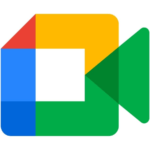



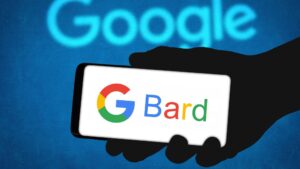

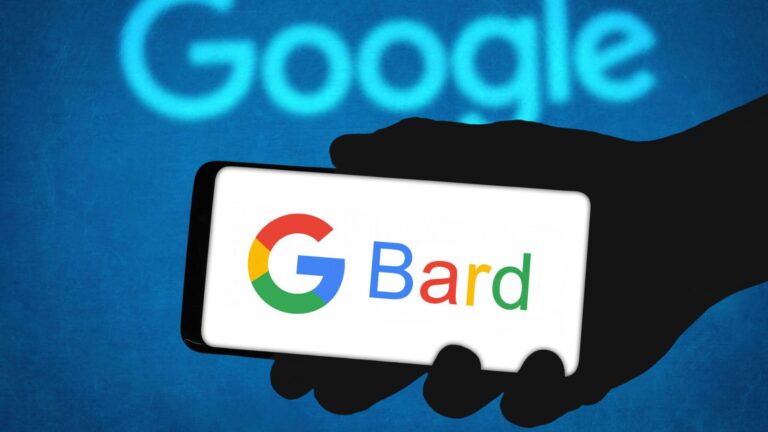

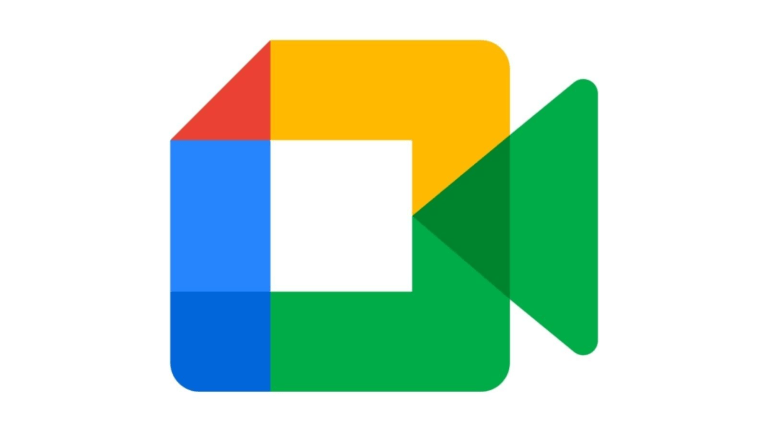



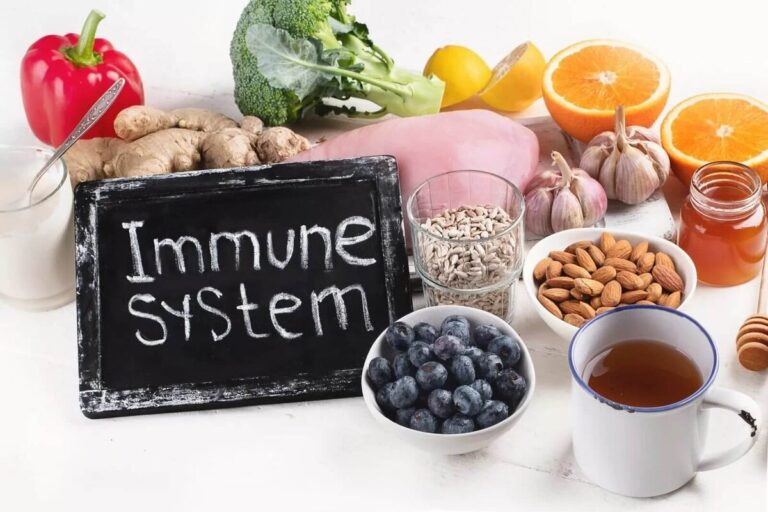


+ There are no comments
Add yours